Generating Audit Reports
Overview
Audit reports detailing changes made to the LanSchool Air environment are available to LanSchool Air Site Admins. These reports track who made the changes and when.
Accessing Audit Reports
LanSchool Air Site Admins can access audit reports.
- As a Site Admin, log into LanSchool Air.
- Click on the menu at the top left and click on Reports.
- Select the date range to search and click Search.
 You can view logs up to 45 days after the event occurs.
You can view logs up to 45 days after the event occurs. - Click Download Search Results to download a CSV files of the Audit Event log.

Exercise caution when handling files that contain sensitive personal information.
Searching Specific Events
To search specific events, uncheck Show all events and select which audit event to search in the Audit Event drop down menu.
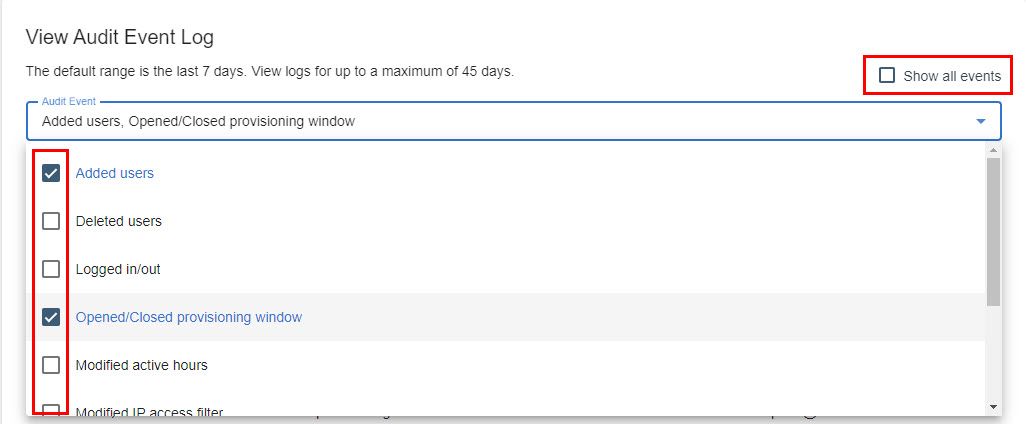
Audit Events that can be searched are:
- Admin logged in, Admin logged out
- Admin added a user to the org
- Admin deleted a user from the org
- Admin opened/closed the provisioning window
- Admin modifying active hours (added/removed, enabled/disabled)
- Admin modified IP access filter
- Admin modified SSO configuration (Only Adding and Removing Configuration)
- Admin remove student device from the org
- Admin removed all student
devices from the org
- Admin modified Chat History
- Admin modified Web History
- Admin disabled chat for the entire organization
- Admin prevented teachers from adding new student devices
- Admin disabled manual class creation
Related Articles
Accessing Teacher Usage Reports
Overview Usage Reports preserves a 45 day record of the number of teachers using LanSchool Air, how many class sessions were started, the amount of time spent in class and the average amount of time in class. Usage Reports allows LanSchool Air admins ...LanSchool Air Release Notes
LanSchool Air Release Notes Updates to LanSchool Air are applied automatically and rolled out globally over a period of 1 to 2 weeks, so the latest updates noted in the release notes might not be available in your region for a few more days. ...Viewing Web History
Overview LanSchool Air preserves a 45 day record of student web history. This record can help instructors keep track of what sites students are using and if they are remaining on task. Web history can be viewed by Instructors and co-teachers in the ...Accessing Chat History
Overview Chat history preserves a 45 day record of interactions between students and instructors. This record can be valuable for administrative purposes, tracking student progress or addressing any concerns. Chat history allows LanSchool Air admins ...Installing LanSchool Air for Windows Student
Overview The following instructions explain how to install the Windows client on an individual student device using the Get Access Link installer. For instructions on deploying the Windows client to a large number of student devices, see Mass ...
Popular Articles
Viewing Student Client Status
Overview If a student device is appearing as offline, check the status of LanSchool Air client installed on the student's device to make sure it's provisioned and connected. This will provide direction on where to begin troubleshooting. Viewing ...Using Web Limiting
Overview To block troublesome or distracting websites or limit students to a select few websites pertinent to the class, use the Web Limiting feature in LanSchool Air. There is currently no limit on the number of URLs that can be added to the block ...Mass Deploying LanSchool Air for Chromebook Student
This guide walks site administrators through the process of deploying the LanSchool Air app to students using Chromebooks and getting LanSchool Air ready for instructors to use. For information on installing the LanSchool Air app to Windows or Mac ...Controlling Student Browser Tabs
Overview In List View and Student Details, you have added controls over tabs on a student's screen. You can: View all tabs a student has open Take a screen shot of a student's active tab Close a tab on a student's computer Add a website a student is ...Using Blank Screen
Overview LanSchool Air's customizable Blank Screen feature enables you to push a Blank Screen to your students' computers. When you enable Blank Screen, students are not able to view or listen to anything on their device until the Blank Screen is ...
Recent Articles
Accessing the LanSchool Air Compliance Documents
Overview At Lenovo, we recognize how important accessibility and compliance are to our LanSchool customers. We are committed to maintaining transparency and providing up-to-date documentation that supports your needs, now and into the future. We ...Accessing Teacher Usage Reports
Overview Usage Reports preserves a 45 day record of the number of teachers using LanSchool Air, how many class sessions were started, the amount of time spent in class and the average amount of time in class. Usage Reports allows LanSchool Air admins ...Using On-Task Monitoring
This is turned off by default. If you would like to have On-Task Monitoring enabled for your organization please have a LanSchool Air Site Admin contact our Support team. Overview On-task Monitoring uses AI to help teachers keep track of which ...Purchasing or Renewing LanSchool Air
Overview Site Admins wanting to renew or purchase LanSchool Air licenses can do so through LanSchool Air. In-app purchasing is currently only available in the United States and Canada. If you're located outside of North America and need assistance ...Merging Synced Class Rosters
Overview Merge classes allows instructors to merge their synced rosters together into one class to align better with their teaching methods. Instructors can merge up to 3 classes for ClassLink, Clever or Google Classroom. Merging Synced Classes As an ...